Technical Considerations for Zoom
Technical Considerations | Instructions for Joining and Participating
Please take approximately 15 minutes to review these instructions with care. This will give you enough time to prepare and to reach out should any questions arise. A friendly suggestion is for you to consider printing this guide if you know a hard copy would be helpful for you.
Required Equipment
- Zoom: Before the call, please ensure you have the most recent version downloaded. Click here for more on getting started with Zoom.
- A laptop or desktop computer is recommended. Smartphone, iPhone, tablet, or iPad can also be used to join the call.
- Headphones are useful to minimize interference, background noise and for your convenience, but not required.
How to Connect: Click on the Zoom link you received via email.
Useful Tips
- Be familiar with how to mute your microphone: Click on the microphone symbol on the bottom left of the screen. You can temporarily unmute by pressing the spacebar
- Be familiar with how to close your camera: Click on “stop video”, a video symbol next to the microphone symbol at the bottom left of the screen
- Also click the next to video and go to video setting. Scroll down and click on hide non-video participants.
- Change between Speaker View and Gallery View on the top right of your screen. Will give you individual and group views.
Tips + Reminders
- Recordings: This community talkback will be recorded to gather stories from patients and caregivers and learn how we must change the system to be more responsive to meet peoples’ needs.
- Webinar Chat Feature: As an attendee, Chat will be in the controls at the bottom of your screen. When you click on Chat, the chat window will appear. It will be on the right if you are not in full screen. If you are in full screen, it will appear in a window that you can move around your screen. Type your message and press Enter to send it. You can also select who you would like to send the message to by clicking on the drop-down next to To. When you receive a chat message, you will receive a notification at the bottom of your screen if you do not currently have the chat window open. Additional details regarding Zoom webinar chat are here.
- Accessibility: Details on Zoom accessibility can be found here.
If you have any questions prior to the event, please contact nyc4cedaw.info@gmail.com.
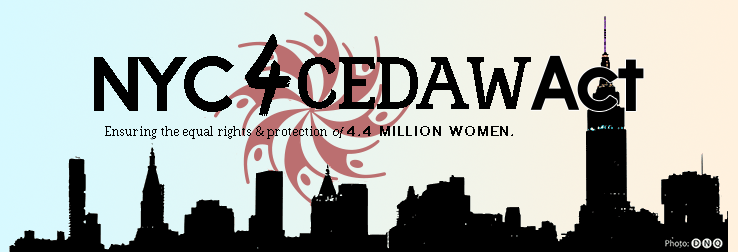
Comments
Technical Considerations for Zoom — No Comments